9th Aug 2024
It is essential to know how to use a proxy on Edge for privacy and security purposes. Proxies are essential in digital marketing and should be included in the toolkit of every dedicated online marketer.
This guide will show how to set up a proxy using the FroxyProxy free Chrome extension that works with Edge.
Step 1: Install the extension, open it and click “Options”
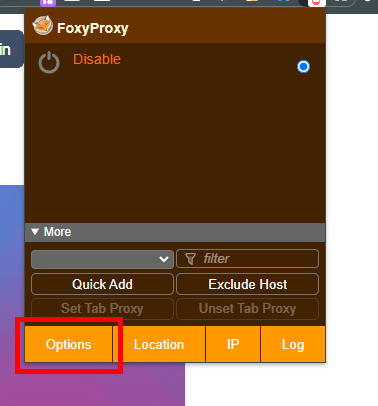
Step 2: Click “proxies”
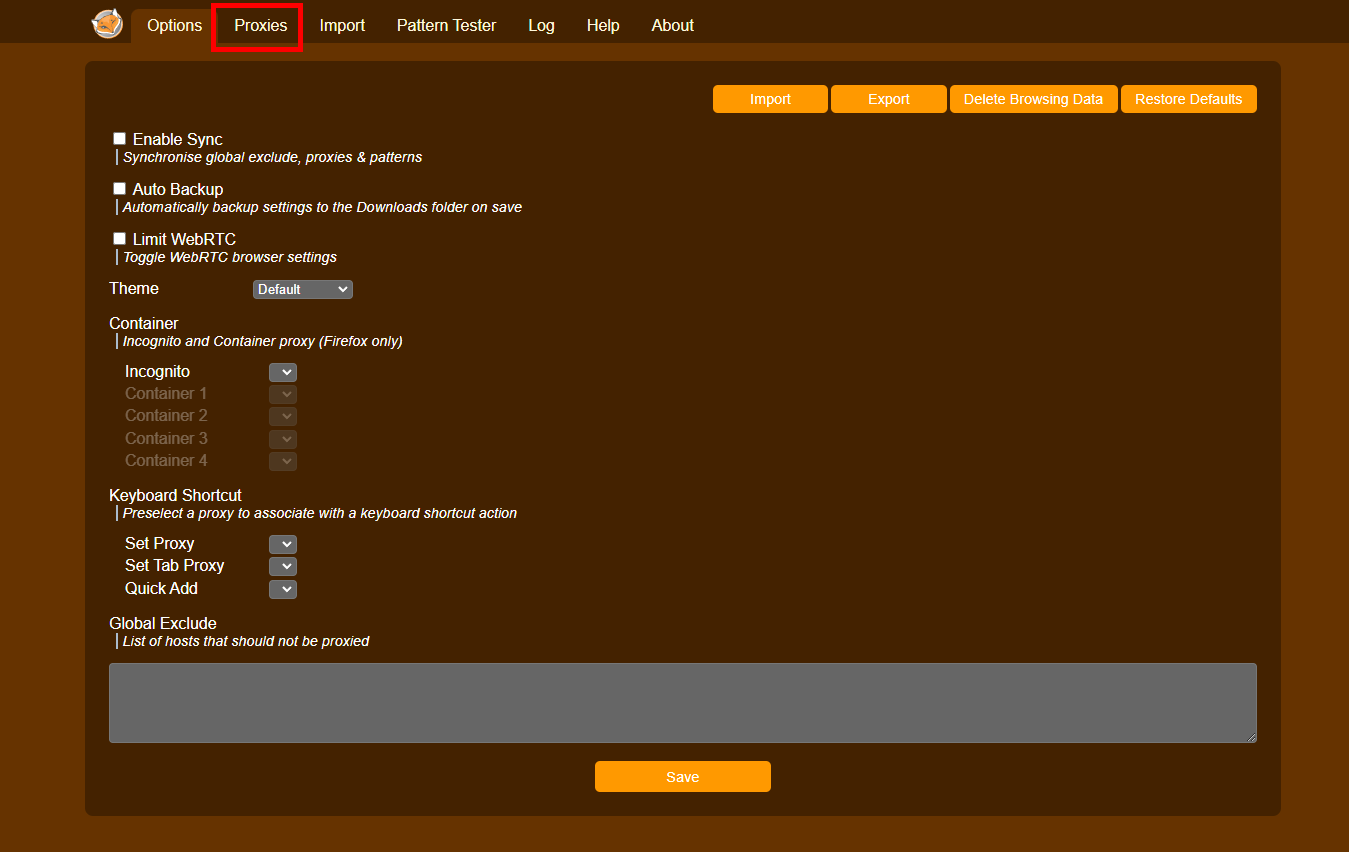
Step 3: Click “Add”
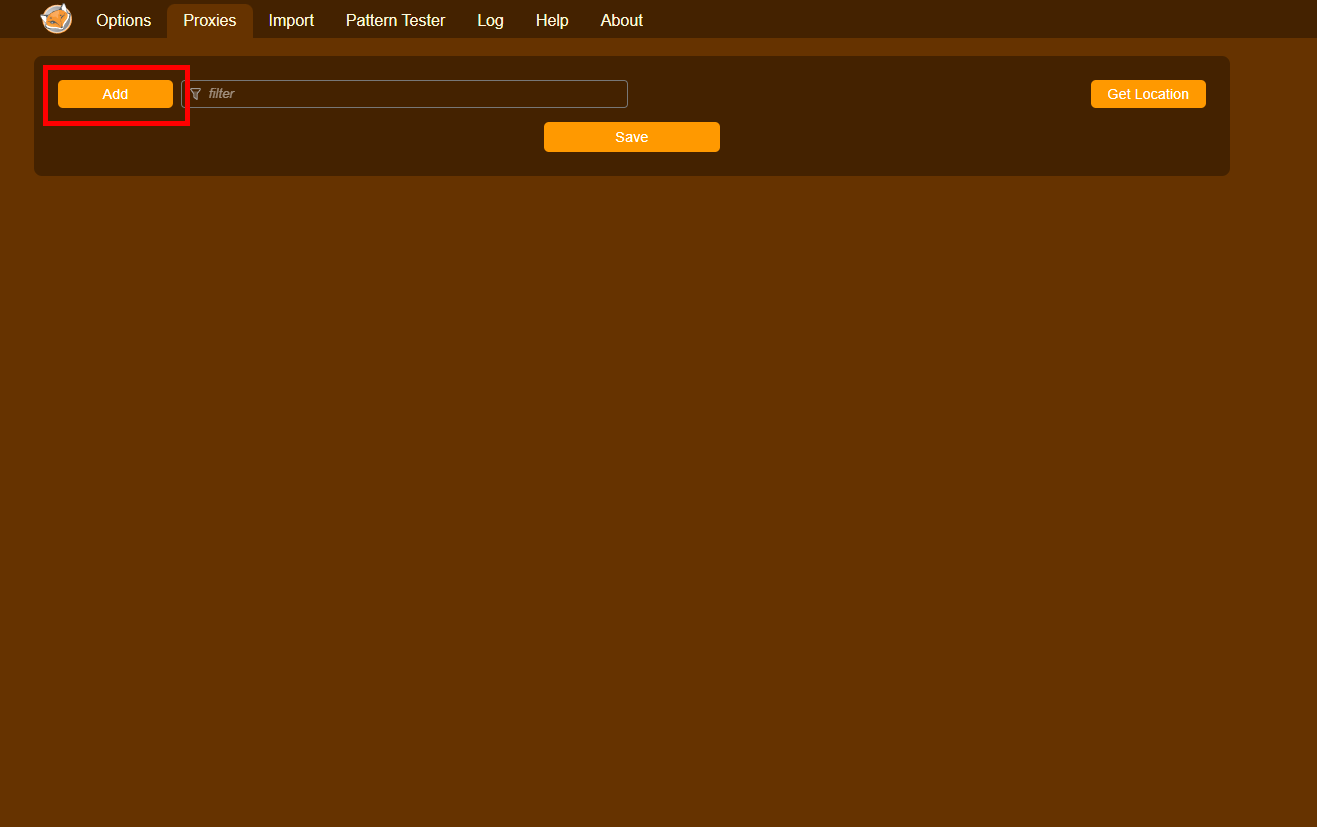
Step 4: Enter a title, select the connection type, and then enter the hostname/IP, port, username and password into the correct fields. Then click save.
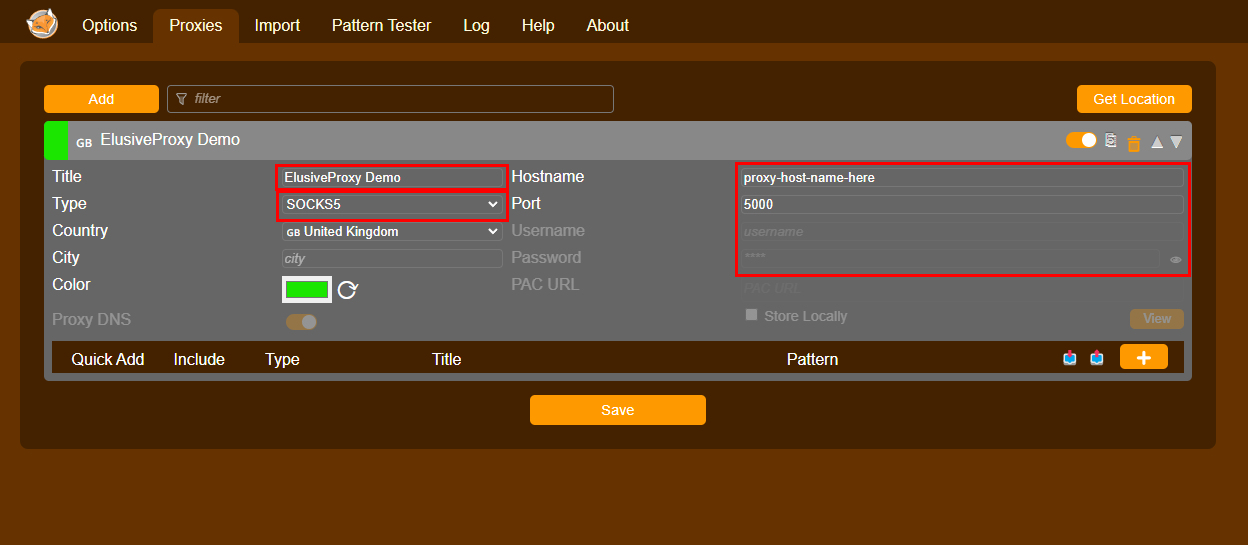
Step 5: Click the extension one more time and then click your proxy.
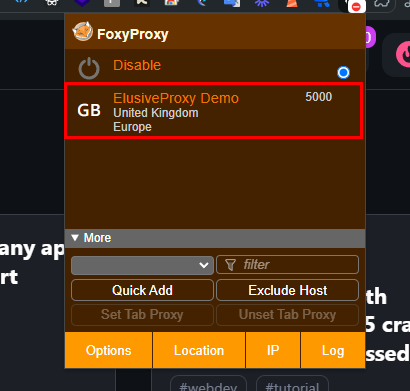
You are now fully setup. Your IP address will be altered, bringing you closer to heightened security and privacy while using Edge.
Learn how to set up proxy settings on Android for better privacy and security. Follow our step-by-step guide to configure a proxy on your device
27th Jul 2024
In this guide we will demonstrate the easiest way to configure a proxy in Chrome using the FoxyProxy extension from the Chrome Webstore.
2nd Aug 2024
Next generation 4G Mobile Proxies!