26th Jul 2024
In today's marketing climate, it's important to understand how to use a proxy on different devices. In this blog, we will demonstrate how to use a mobile proxy iOS using the Potaso app.
Step 1: Click “Add proxy”
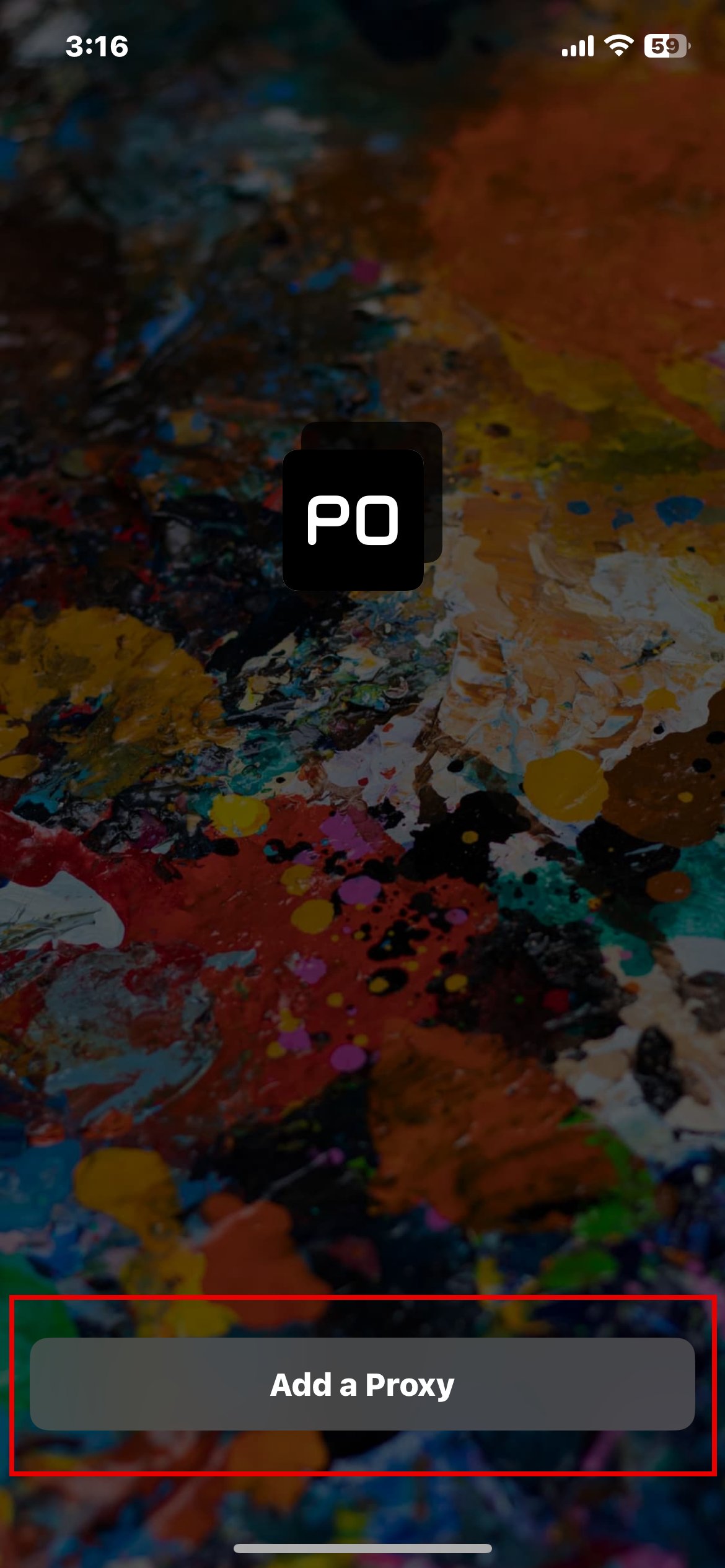
Step 2: Click “Add”
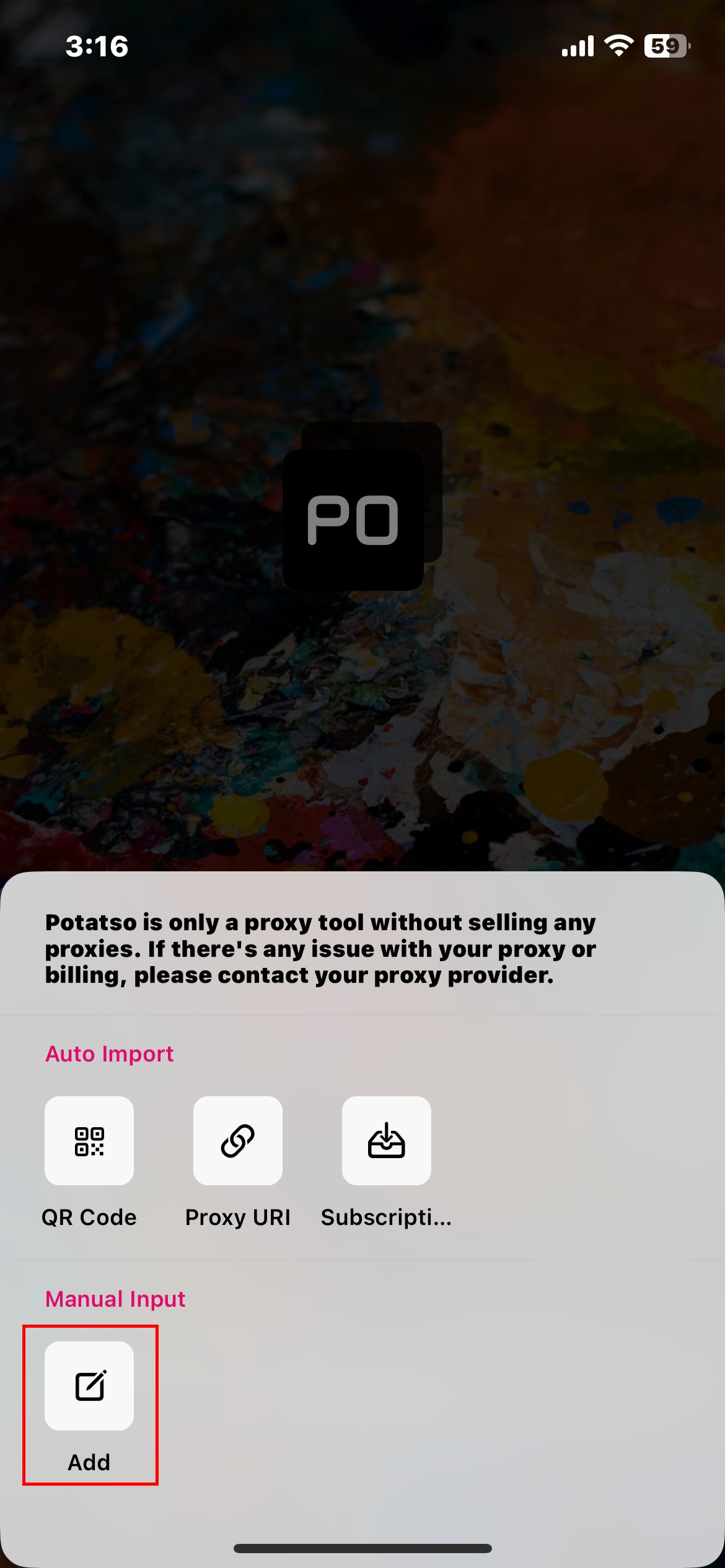
Step 3: Click “Type”
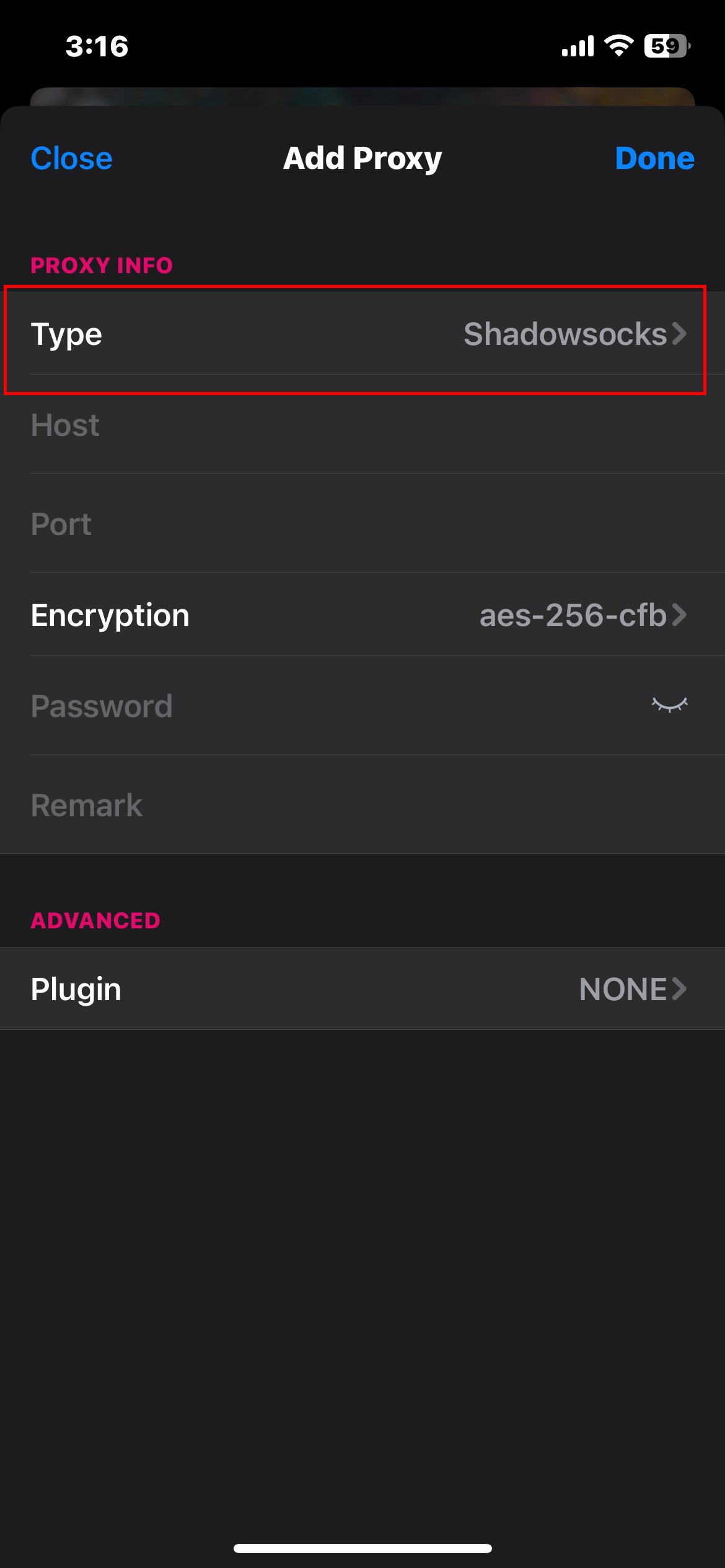
Step 4: Click SOCKS5 (Use can also use HTTPS or HTTP)
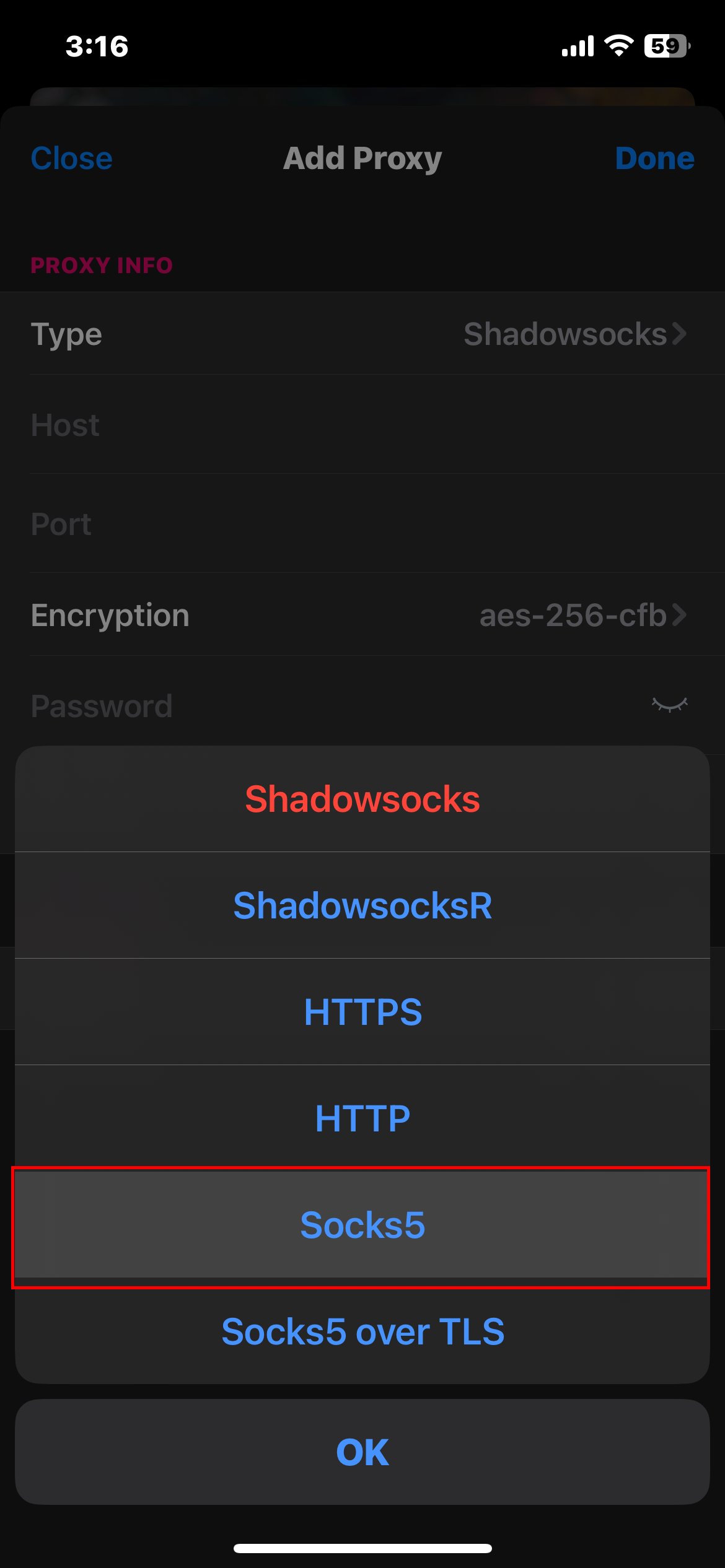
Step 5: Enter your Host/IP and port credentials.
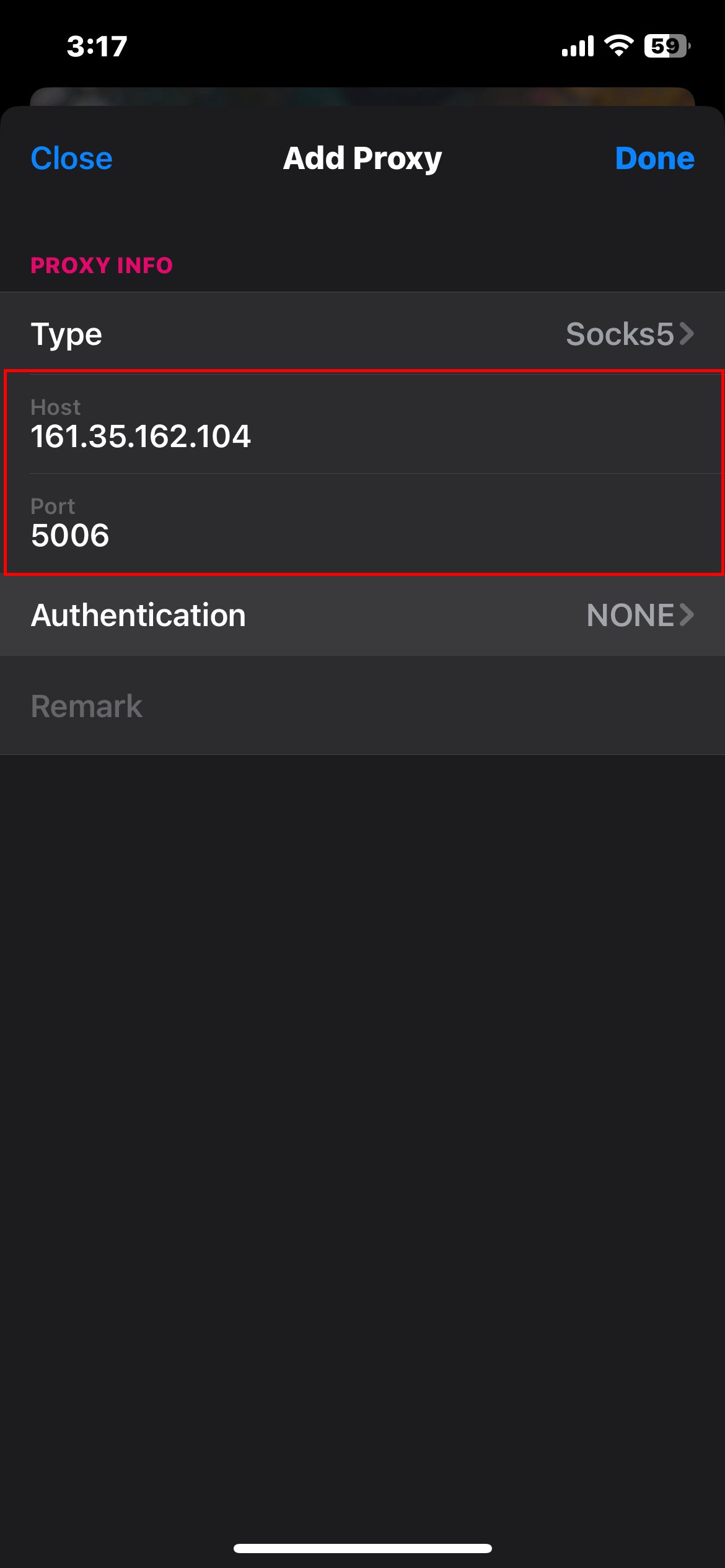
Step 6: Click “Authentication” and then “Password”
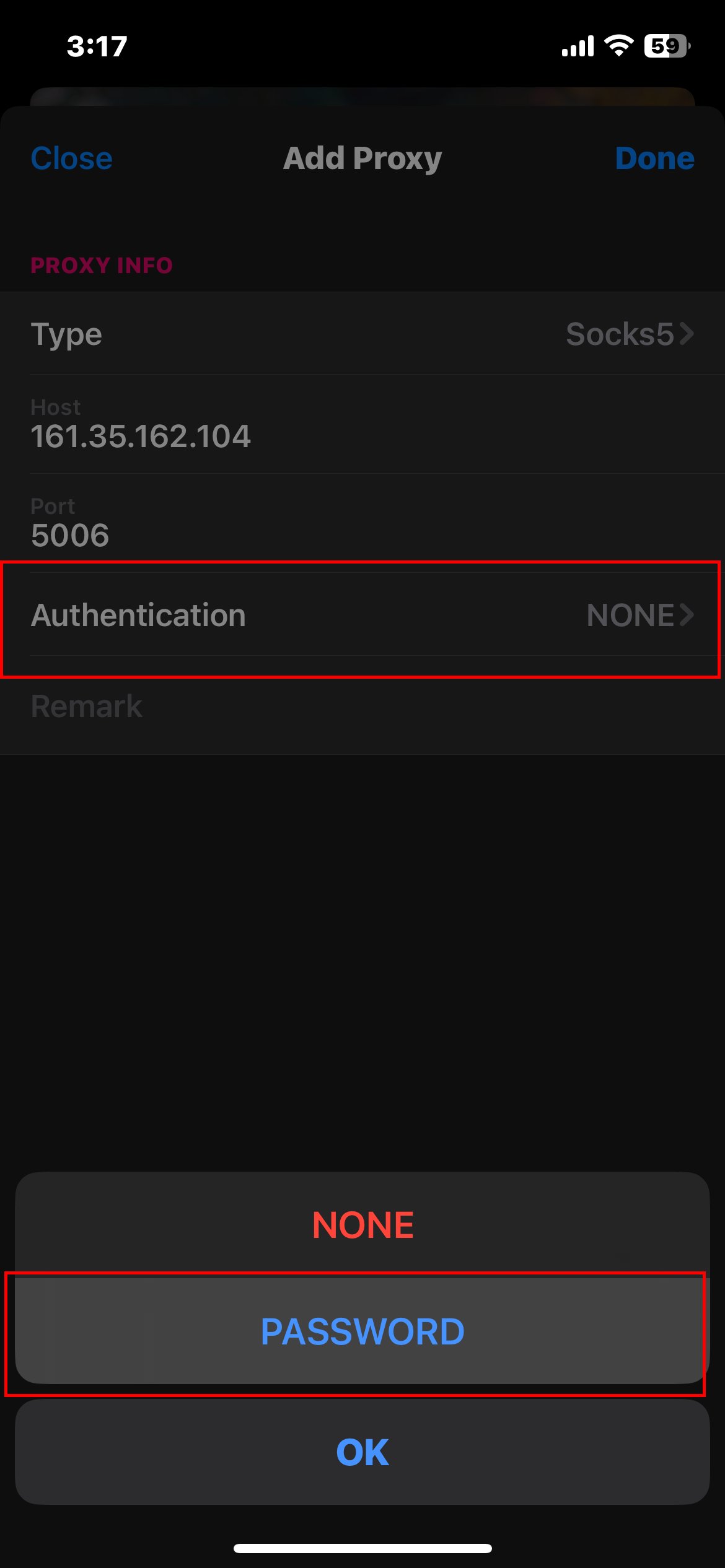
Step 7: Enter your proxy's username and password credentials and then click “Done”
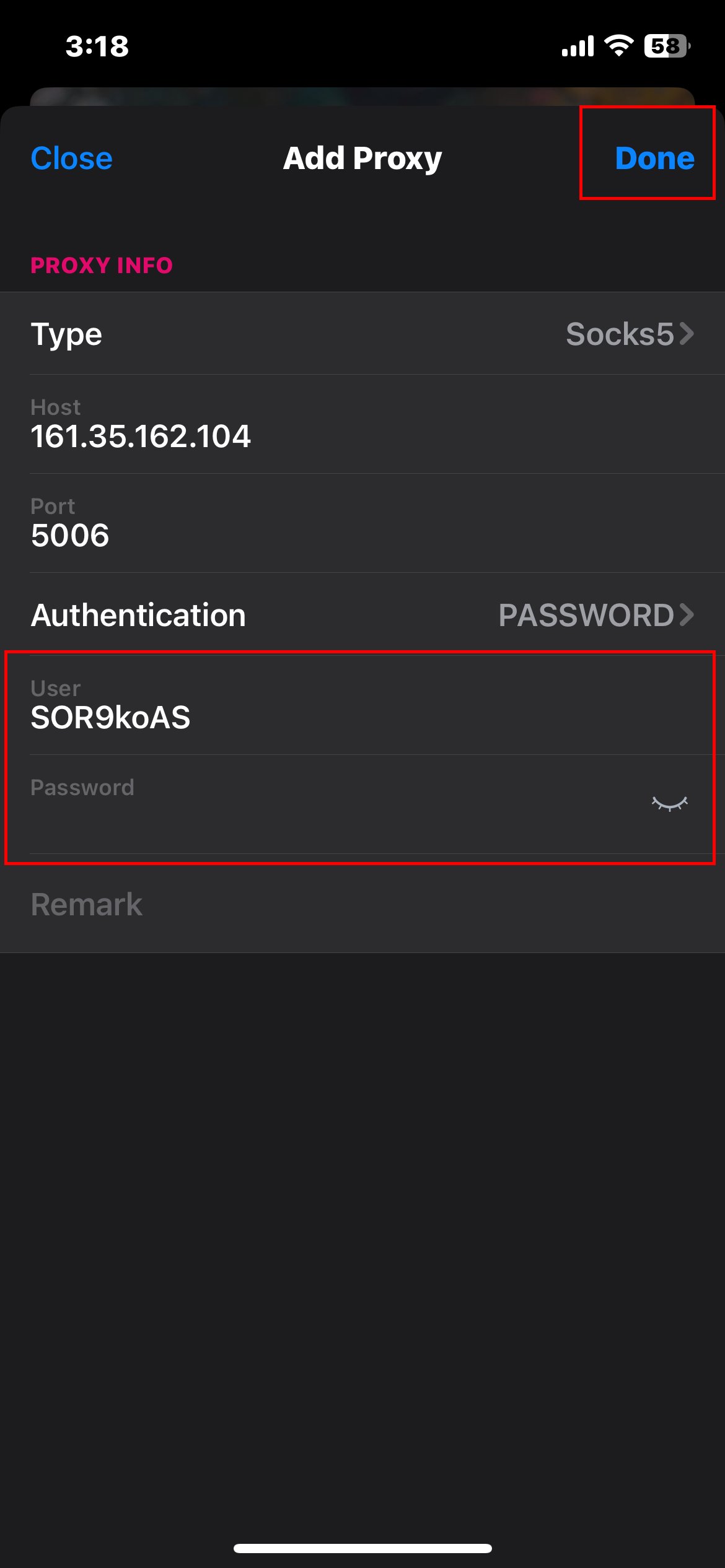
Step 8: Select the proxy you wish to use and then click the start button in the bottom right
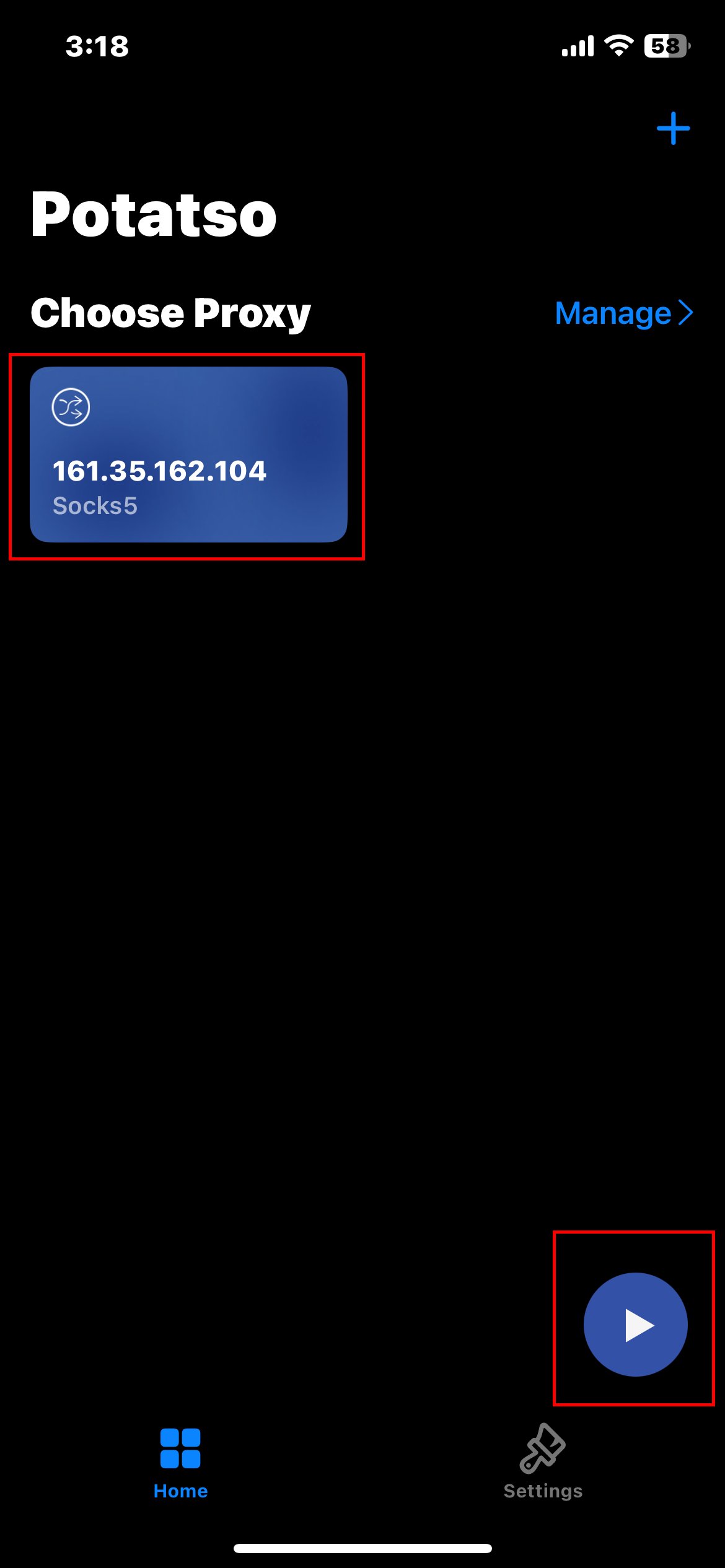
Congratulations, you are one step closer to a more secure and private browsing experience!
Learn how to set up proxy settings in Microsoft Edge for better privacy and security. Follow our step-by-step guide to configure a proxy in Edge.
9th Aug 2024
Learn how to set up proxy settings on Android for better privacy and security. Follow our step-by-step guide to configure a proxy on your device
27th Jul 2024
Next generation 4G Mobile Proxies!